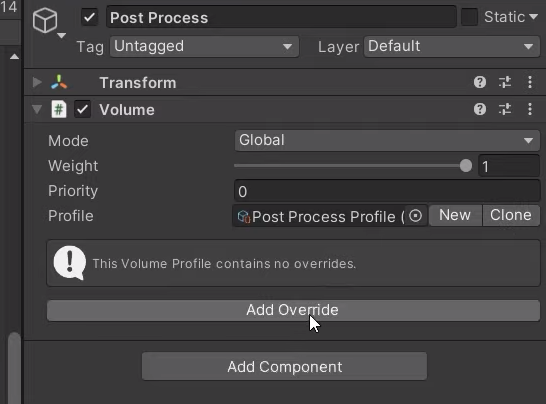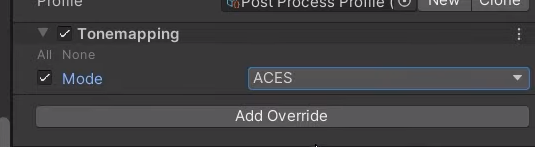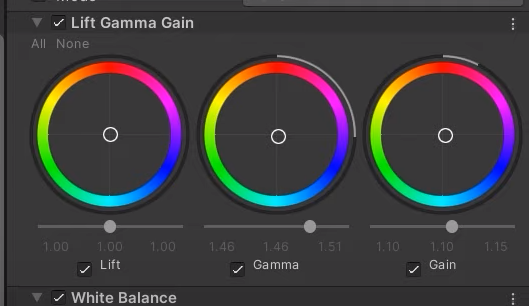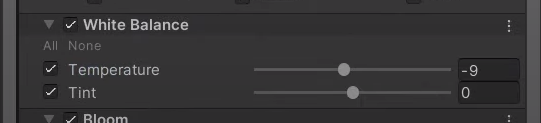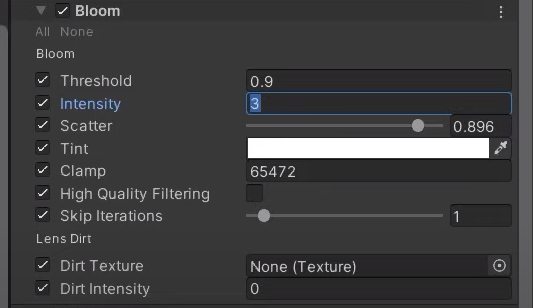Main camera settings
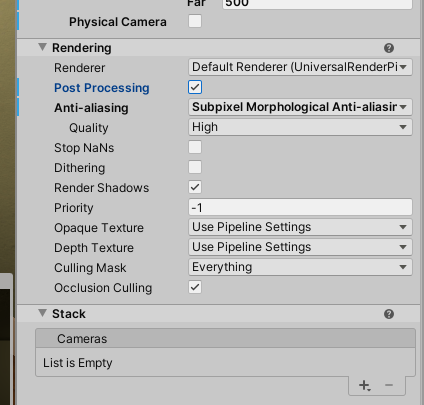
Set the workflow to Linear rather than gamma
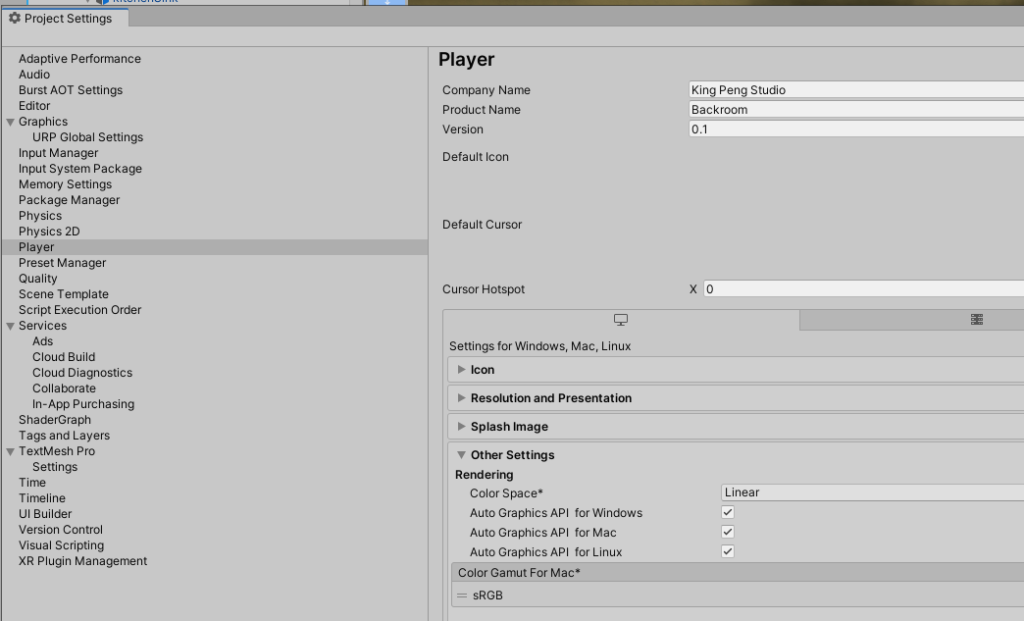
Enable static components
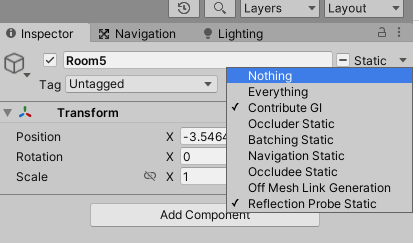
Make sure when importing objects in the scene that “generate lightmap UVs” is enabled
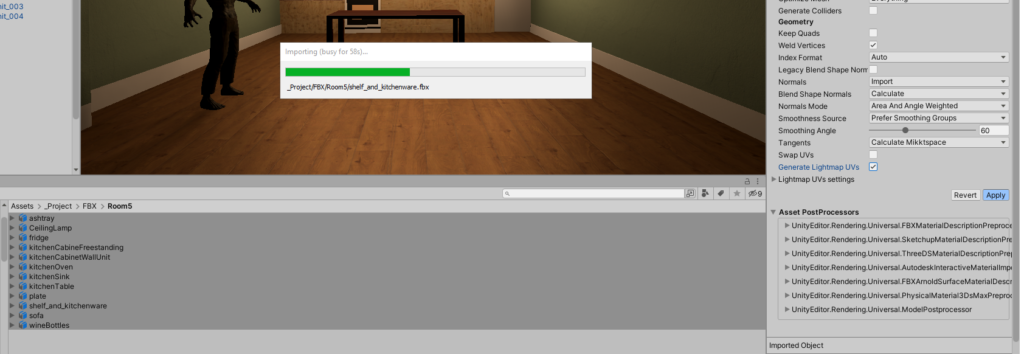
Ligtht settings
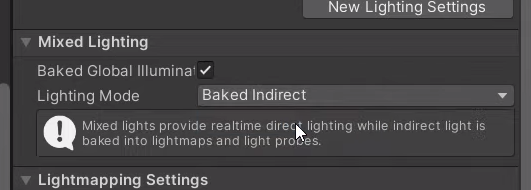

start with small light map resolutions

To visualize the lightmap in the scene
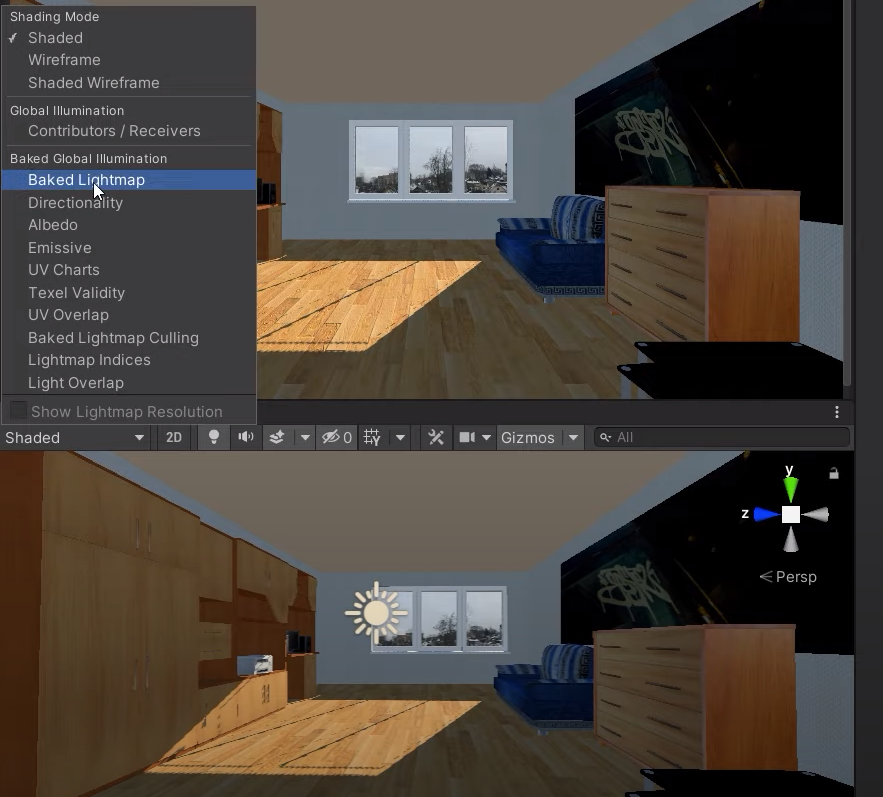
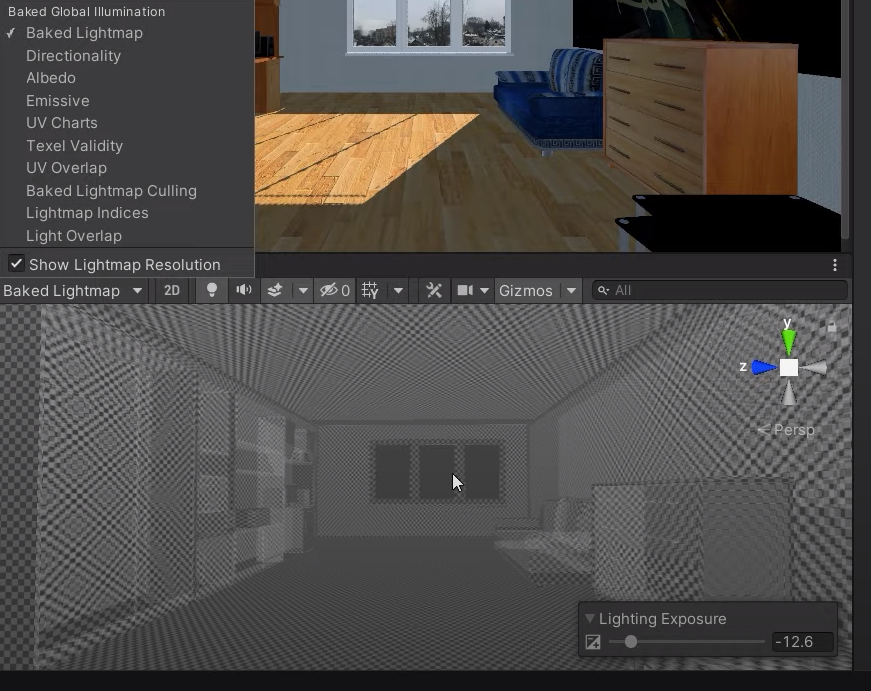
generate lighting
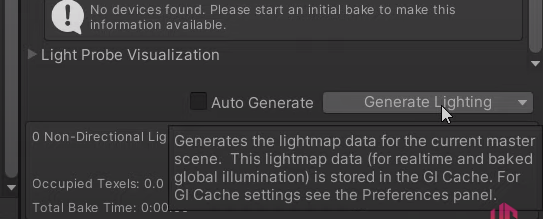
To bake lights in the scene we need to set them to Mixed mode
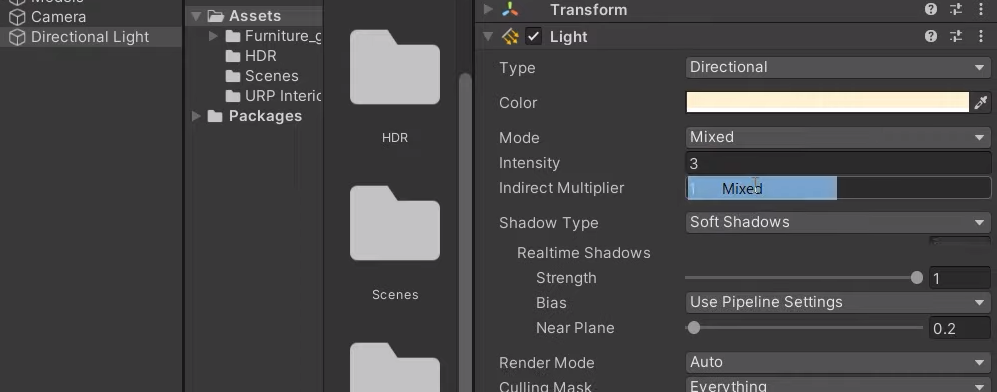
Environment light setting
For interior scene is always recommended to use HDRI images
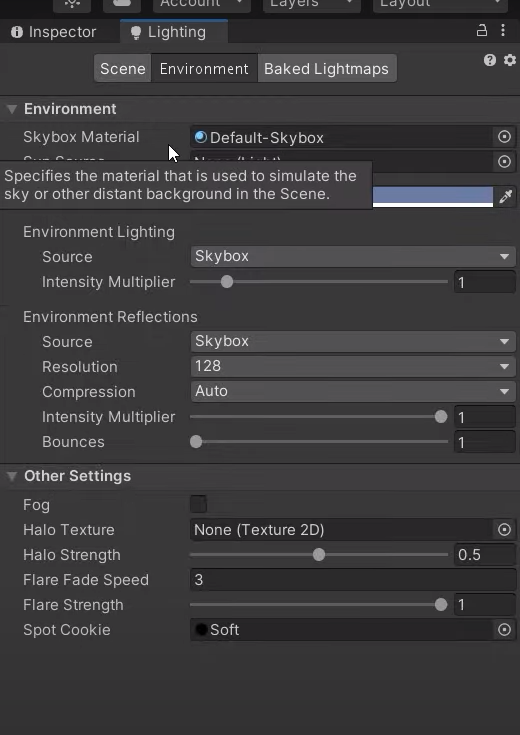
Setup the HDRI image
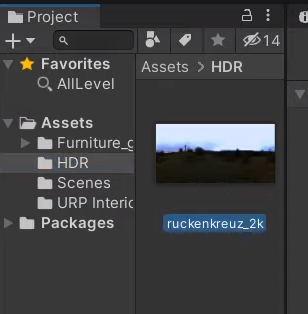
set texture shape to Cube map
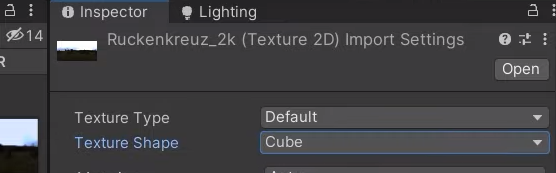
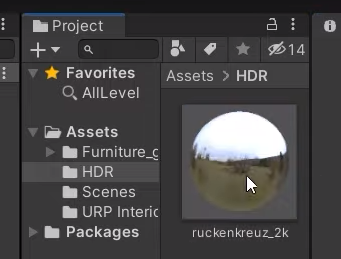
Create a new material
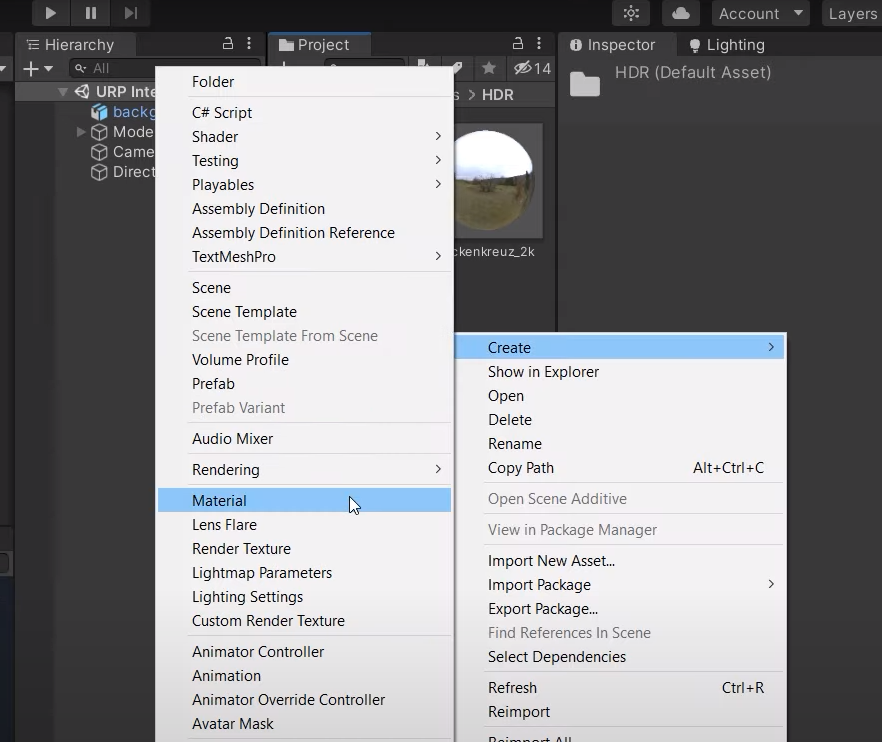
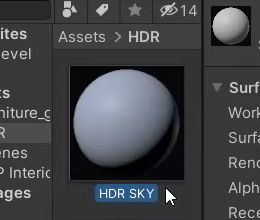
set the shader to skybox/cubemap
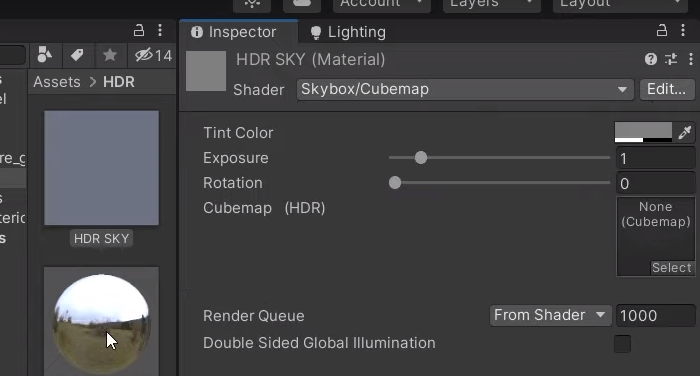
Assign the HDRI image to the material
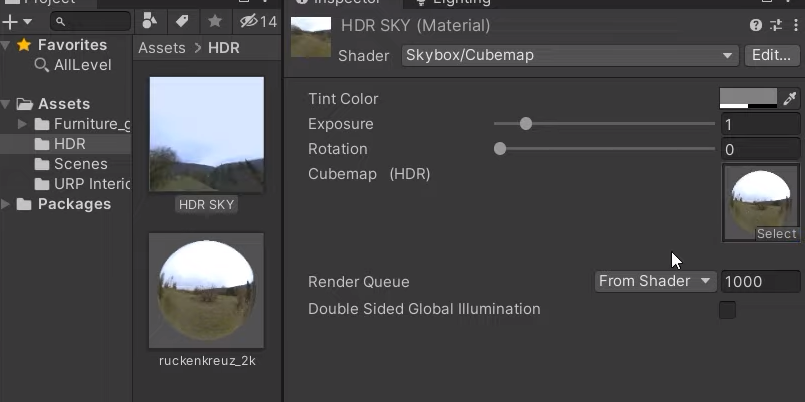
assign the HDRI material into the light environment slot
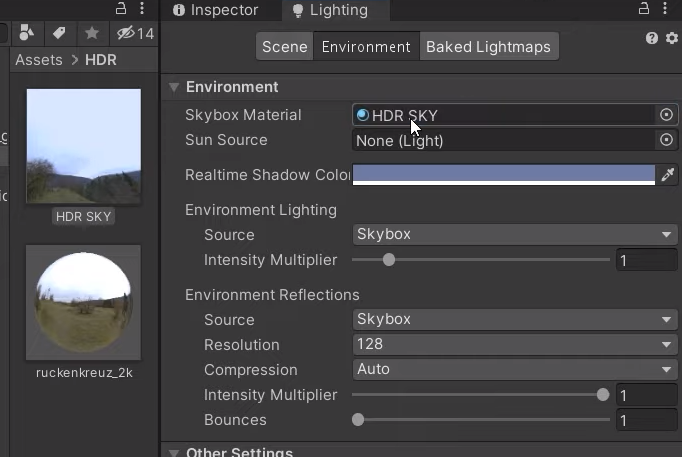
assign the directional light into sun source – DONE
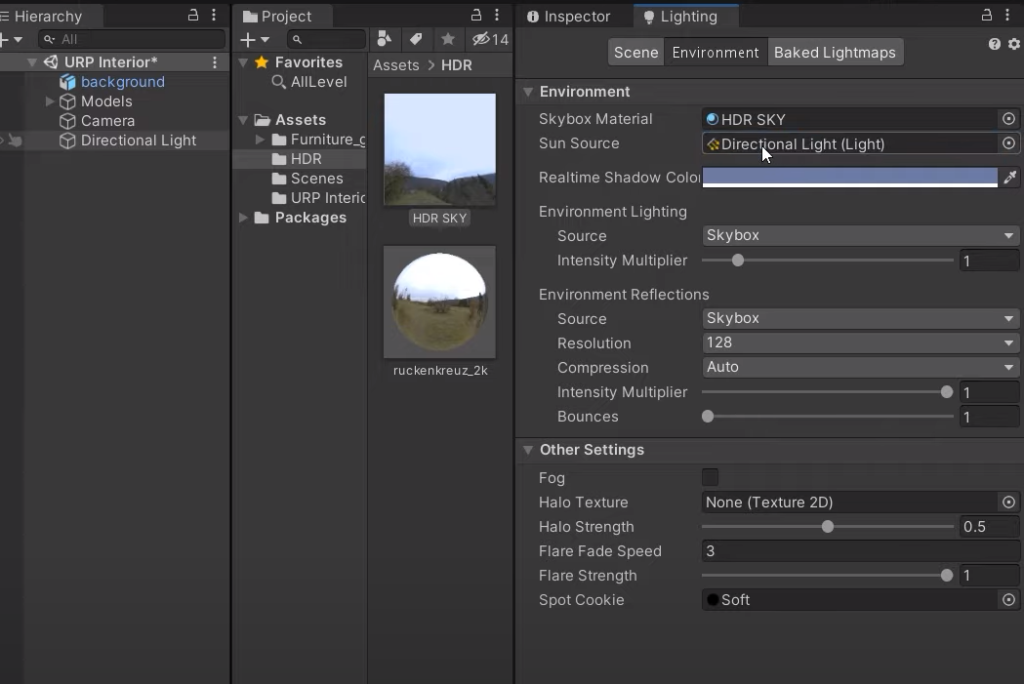
Reflection probe to capture reflections inside the scene
add a reflection probe in the scene
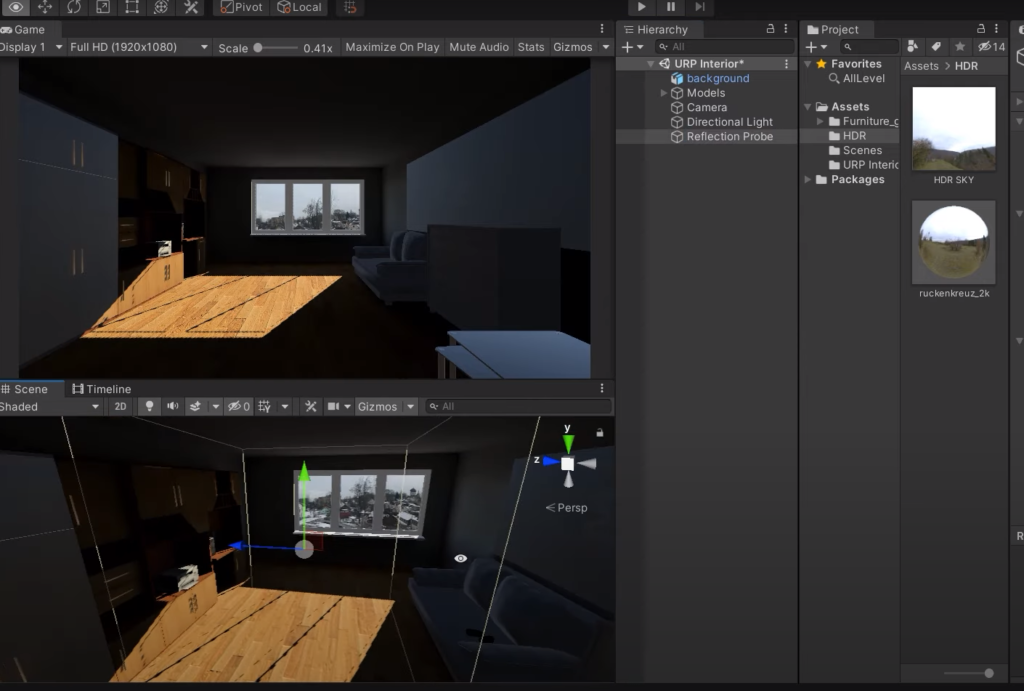
increase the size of the reflection probe to cover the whole room
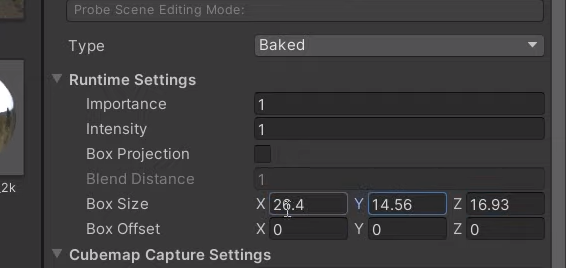
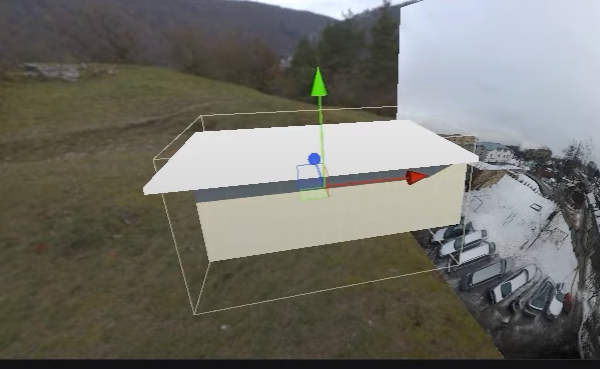
enable box projection
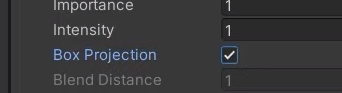
increase the lightmap settings
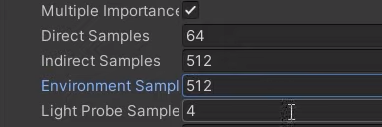

disabled the compression
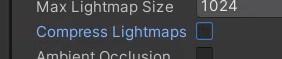
enable ambient occlusion


Bake the lights one more time
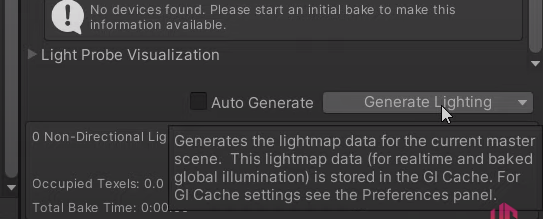
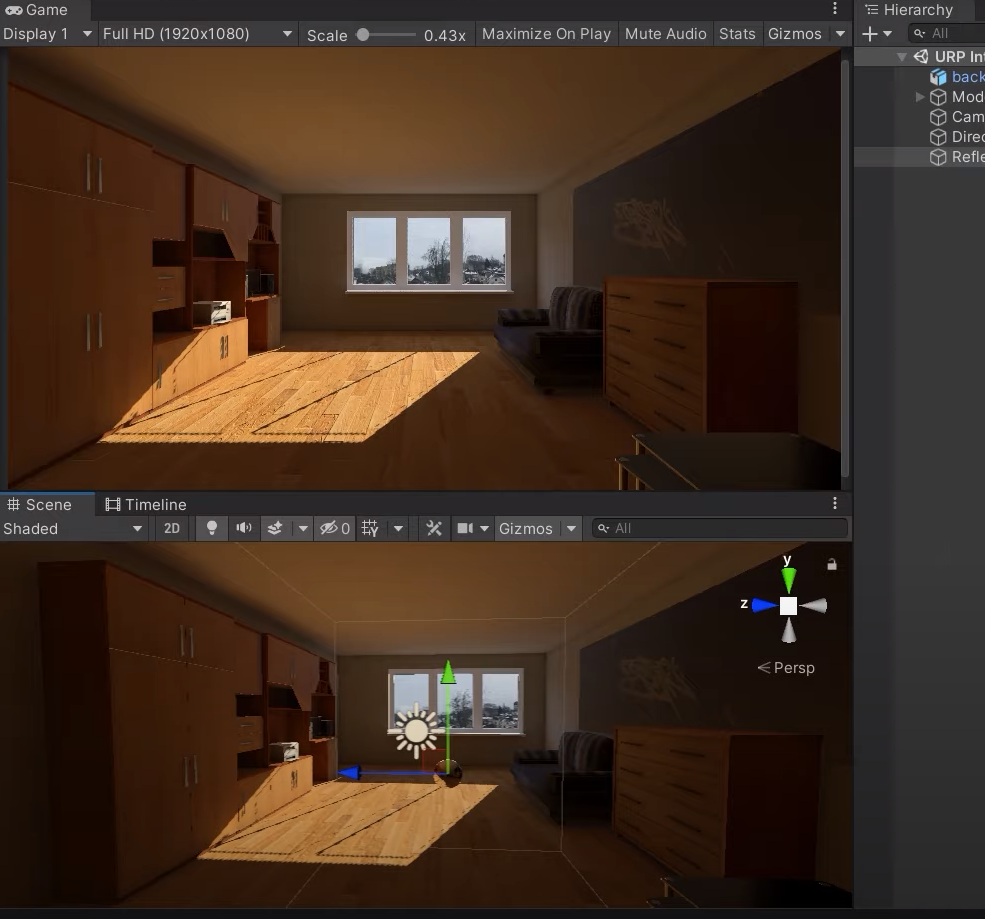
Add an Area Light
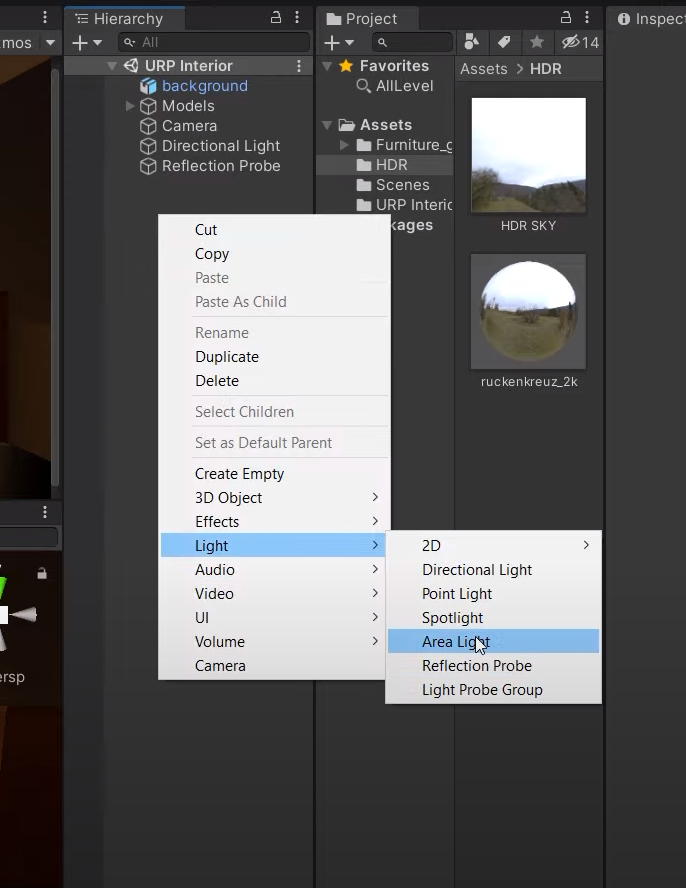
and area light could be fit around a window for example

possible area light setup with a blue value simulating the sky
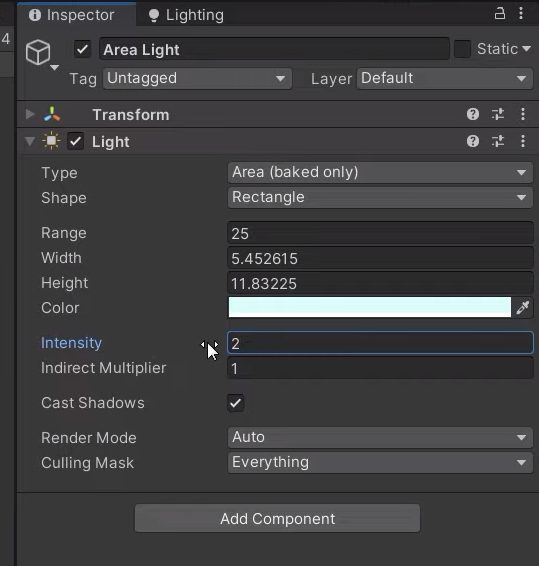
we can bake again and increase the indirect intensity to 2
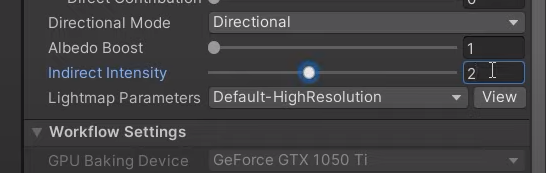
Increase the shadow resolution

Edit/project settings, select URP
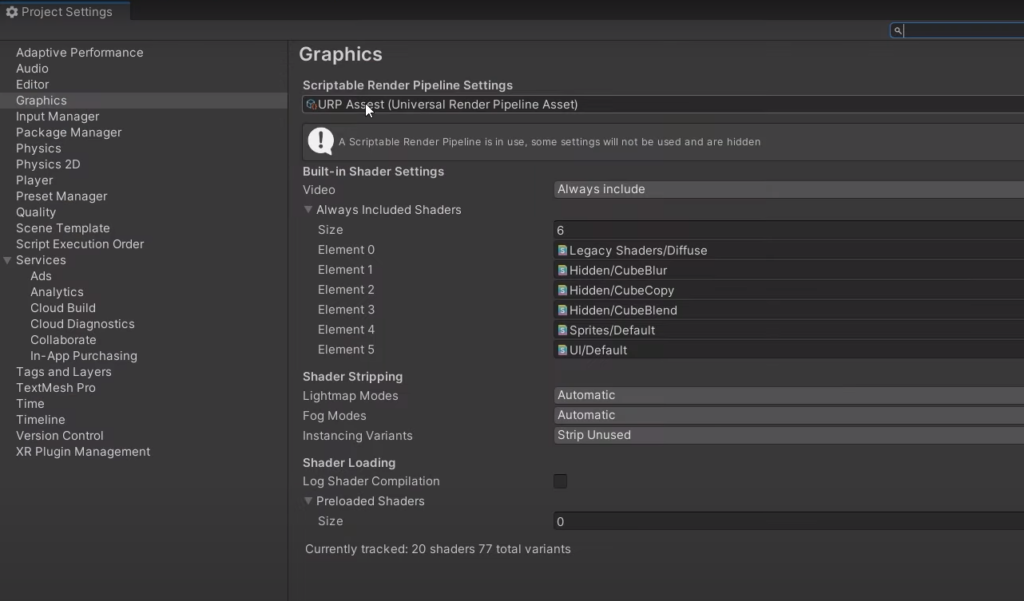
increase the light resolution to 4k
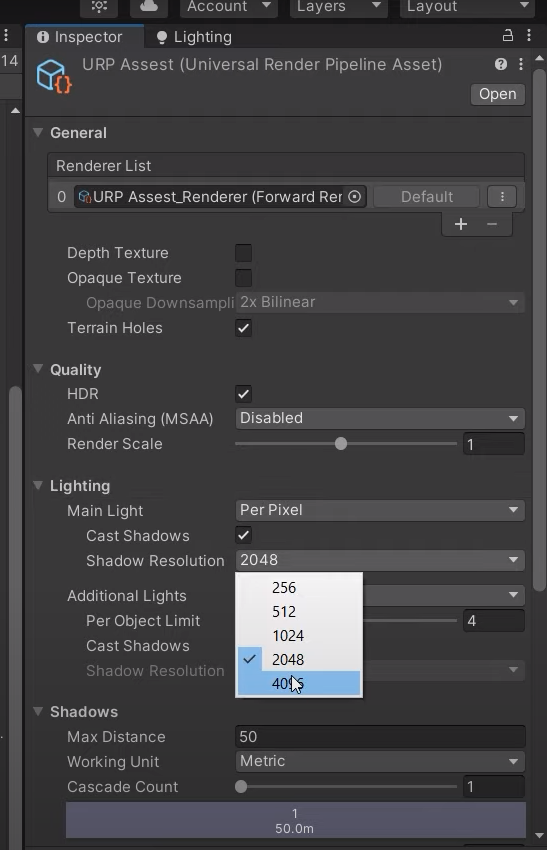
enable soft shadows
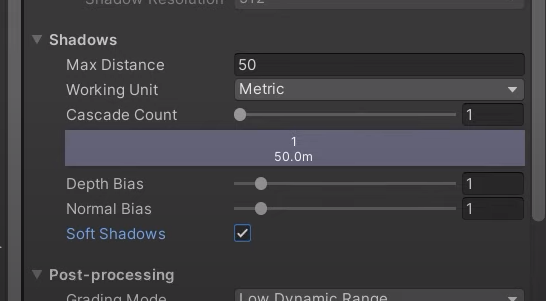
Add Post processing
don’t forget to enable post processing in the game camera

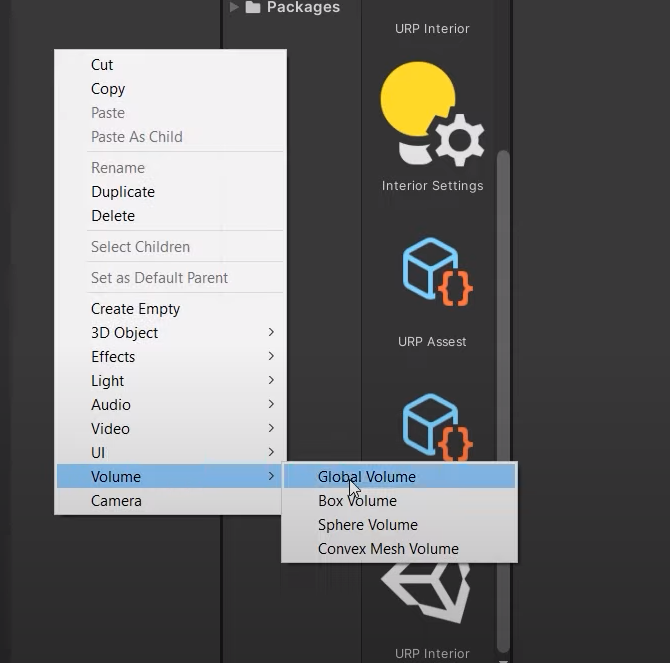
create a new profile and add overrides